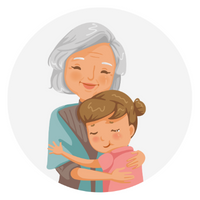Disclaimer: Devoted Grandma is reader-supported. If you purchase anything through my site, I may receive a small commission (at no cost to you). Thank you.
You might be asking yourself: What is Netflix? Netflix is one of the top streaming services for TV, meaning it uses your internet connection to allow you to watch its collection of shows and movies on your phone, tablet or television. In short, it’s a new way to watch television but nothing to feel overwhelmed about. This is my short and easy guide to understanding the popular streaming platform to get you up and running in no time!

Netflix is a great way for seniors to stay entertained and connected with friends and family, even if they don’t use technology very often. And it can be had anywhere the app or a computer is available. Here’s a step-by-step guide on how to set up and use Netflix:
Sign Up For Netflix
First, you’ll need to create a Netflix account. You can do this by going to Netflix.com or by downloading the app from the App Store and clicking on the “Sign Up” button.

After entering your email address, you’ll then need to provide your name, date of birth, and billing information in the next step. A credit card is a good option here like with any online shopping as it enables you to dispute any suspicious behavior if needed.
And then, you’ll need to select one of their plans:

As it says, you can cancel on a month-to-month basis, so don’t feel too trapped when making your decision here.

For most seniors, I’d guess one of the two basic packages would fit your needs. They both only allow one screen viewing on one device at a time, they both stream in high definition, but the big difference is with ads or without. As for downloading, if you think you may want to download a show to your phone to be able to watch offline at any point (on a car ride, on a plane, etc.), that may factor into your decision making here.
Other people who live with you may also use your account. In this case, Standard allows two devices to watch at the same time, and Premium allows four. Standard comes with a better viewing resolution, and Premium the best.

Now, you’ll need to create a password. You can always change this later, and your device can remember it for you. But it’s still a good idea to write it down somewhere safe and secure for future use, like in a password notepad or something. Finally, Netflix will ask you to sign in…

Sign in using your email address and password, and make sure “Remember me” is checked. There’s no need to log in and log out all the time, and this will enable the service to remember your specific device.
Start Watching!
Now that you’ve created a profile for yourself and logged in, it’s time to start watching shows! To do this, simply browse the Netflix library. When you find something that you want to watch, click on the “Play” button. If you need a recommendation, I’ve already made a list of my favorites that I think others like me would enjoy!
Netflix will start to recommend series and movies it thinks you may like based on your watch history and interests. Also, you can click “Add to my List” on any selection to save stuff for later. Your list will be shown for you alongside “Recently Added,” “Trending Now,” and other categories.
And here’s a really neat thing about streaming; You can pick up where you left off on any of your devices where you’re logged in. Say, for instance, you started a movie on your phone while sitting on the porch but have to go back inside. Simply pause it, and later you can continue in the same spot on your iPhone, iPad, or anywhere the Netflix app is available!
(Note: Data charges may apply when watching anywhere outside of a WiFi connection. Refer to your device’s internet provider for more information on this.)
Managing Your Account
Once you’re logged in, you can click on your profile icon in the top right corner of the screen to manage your account. Here you can do a number of things: change your password, change or view your plan details, change billing information, cancel your membership, and more. (Note: Some settings may only be able to be accessed on desktop.)
You can also manage your personal profile or add/manage additional ones for anyone else in your household to allow them to have a separate viewing experience. This way, your recommendations will stay unique to you.
You can create up to five different profiles for other members of your family. To create a profile, click on the “Add Profile” button and enter the person’s name, date of birth, and other necessary information. Then, click “Save.” Just remember, if you want the ability for more than one person to watch at a time, you need to choose the appropriate plan as described above in the “Choose A Plan” section.
You Did It!
That’s it! You now know the basics (and then some!) and are ready to enjoy all that Netflix has to offer. Remember, you can always call or chat with Netflix customer service if you have any questions or need help troubleshooting. And if you haven’t, be sure to sign up for my free newsletter for more stuff like this! 🙂