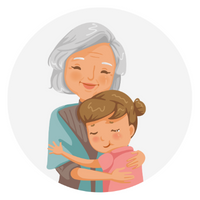Disclaimer: Devoted Grandma is reader-supported. If you purchase anything through my site, I may receive a small commission (at no cost to you). Thank you.
One of the most incredible things about the world today is being able to turn to technology in situations where you couldn’t before. However, this can also be stressful for the older generation who didn’t grow up with these communication outlets.
For those who don’t live near their loved ones, video chat allows people to talk face-to-face and not just over the phone. However, these platforms can be confusing. Therefore, we have created a helpful guide to FaceTime for seniors. The information below will explain the process and how to use the software.
What Is FaceTime?
As an Apple software explicitly created for the company’s devices, people use FaceTime specifically for iPhones and Apple products to video chat. Users can call one another through the designated app and use either audio and video simultaneously or just audio on its own.
It’s important to note that you are unable to download FaceTime on non-Apple products. Therefore, if you have an Android phone, you will not be able to video chat with a person who has Apple unless you use a different software entirely.
Setting Up FaceTime
All Apple products will come with FaceTime automatically installed on the device. Just as how your phone or MacBook comes set up with Safari, iMessage, and a camera, you also get FaceTime without extra effort on your part.
The only thing you need to get started is an Apple ID. This unique identifier is required for all Apple users and is something you input into your mobile device during registration.
As you set up your iPhone with your username and account information, your FaceTime app will automatically log in with your credentials. While it is possible to log another person into your FaceTime application, this can cause issues with your device that bring error messages or incorrect functionality with other apps. Therefore, Apple does not recommend taking this route.
Using FaceTime
For many, the thought of using FaceTime is overwhelming and causes them to shy away from using it or even opening up the application. The different functions lead people to believe that it’s a complicated process to get up and going. However, you will soon find that using the app is very simple and streamlined and that the associated features elevate your communication experiences exponentially.
Finding the App
The first step in using FaceTime is to find the application itself. If your phone is new and you have just booted it up after purchasing it from the store, you are likely to find the icon on the first page of applications. If not, you may find that it has moved to another screen due to downloading other apps. In this case, continue scrolling until you see the proper icon.
The FaceTime icon is a white video camera set against a bright green background. No words are included on the image or underneath it to help you correctly identify it. However, no other Apple-specific apps resemble this graphic, so it should stand out easily on your screen.

What if FaceTime Isn’t There?
Although the application automatically downloads into the software of your phone, there may be times when the program deletes or isn’t turned on. While this isn’t common, it comes with an easy fix. If you find that to be the case, you can try the following:
- Download: With a visit to the App Store, you can easily find and download the FaceTime app. Once the icon is fully present on your screen, you can click on the graphic to explore the program.
- Turn On: It may be possible that your FaceTime app isn’t on. To check, go to settings on your iPhone and scroll to FaceTime. Once you select that, verify that the toggle switches to on and your Apple ID is correct.
If you are still looking for the application after performing these steps, you may need to reach out to Apple support for further troubleshooting assistance.
Starting a Call
When you are ready to video chat through FaceTime, you will be well on your way in just a few short steps.

- Open the app: Select the FaceTime icon and open up the application
- New FaceTime: At the top of your screen, you will see a bright green box with the same video camera icon as the app that says “New FaceTime.” Tap on that box.
- Find a contact: To call someone, you can either press the + button next to the search bar and click on a connection or start typing their name until it pops up.
- Call: Once you find the name and click on it, you then select the option to FaceTime.
It is important to remember that you will only be able to FaceTime with those who use Apple products and have the app. While others will populate in your contacts, you will only have the option to send them an invite to join the app instead of a video chat.
Receiving a Call
When someone calls you through FaceTime, you won’t notice much of a difference between that and a regular call. For some, the realization of it being FaceTime will be immediate because the ringtone is different. Others won’t be able to tell until they get to their phone and see that it is coming through differently than a standard call.
As someone FaceTimes you, you will have the option to accept or decline. This step doesn’t deviate from a regular call. However, you can choose to proceed as either a video chat where you engage on camera or as audio-only.
Switching to FaceTime
It’s common for two people to be talking on the phone and want to show something to the other. Thankfully, with FaceTime technology, you can easily switch from a standard call to a video chat session.
- View Screen: Remove the phone from your ear to make the phone options visible
- FaceTime: Select the FaceTime icon from the different options available
After that, the platform will switch you to a FaceTime call rather than an audio phone conversation.
Additional FaceTime Features
You can do many things with the FaceTime application that isn’t explicitly related to video chat for seniors and family members.

Live Captions
While this function is currently in beta testing on the newest software updates, it is quickly evolving to become a popular feature in FaceTime for seniors. When there is a lot of noise going on during a video chat, it can be hard to hear. With live captions, you can read the conversation as you see the individual in person.
Voice Isolation
Another option for background noise is to turn on the voice isolation feature through your microphone settings. With this on, you can funnel the sound into one area, making it easier to hear. You can also opt for the wide-spectrum sound that includes everything around you in the chat or spatial audio that gives you the effect of your callers being in the same room as you.
SharePlay
While you may think that the technology affiliated with Facetime for seniors is best for brief conversations, you can actually use it for so much more. With SharePlay, you can watch a movie together, listen to music, and even exercise! This function allows for a whole new level of interaction that you don’t get in a standard video chat for seniors.
Screen Share
For those who just went on vacation and want to share the pictures from their adventures, or the young grandchildren who wish to show the family their report card or artwork, being able to screen share is highly beneficial. Instead of trying to find the perfect angle to deliver everything, you can share your screen and flip through the various photos and browser windows to show your loved one as if they were sitting next to you.
Wrapping Up
While technology can be overwhelming and a bit challenging, there are many perks when it comes to FaceTime for seniors. When you can’t get to your loved ones in person, being able to interact with them in a way that closely resembles being next to them is a blessing.

Whether you are checking in on their day, looking at old family photos, or watching a movie together, FaceTime allows you to keep consistent contact outside traditional phone calls. Additionally, the platform operates with a user-friendly interface that allows those not as familiar with technology to adapt quickly.
Don’t miss out on bonding with the grandkids ever again with this video chatting application. FaceTime by Apple allows you to proceed as normal even when you can’t physically be in the same room. You won’t miss a beat having an opportunity like this.